Go then to the tab Design and scroll down to see the title Background.
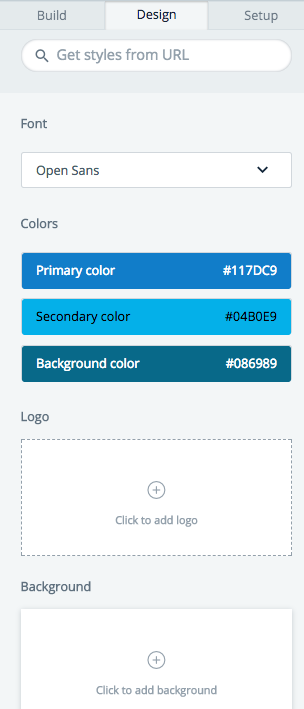
Click the box that says Click to add background and a new window opens. From the top, you can select where you want to upload the picture. There are three options for that: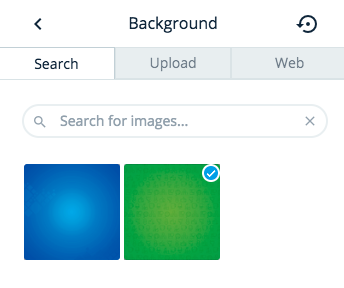
Search option searches images from our database provided by Flickr. Write a keyword to the Search for images line and select a picture you want to use. Then press the arrow on the left upper corner to get back to the builder.
You can also upload an image from your computer by clicking Upload. 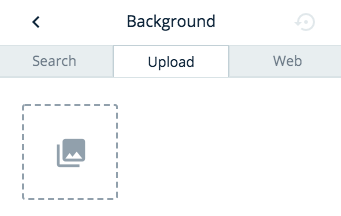
You can either upload or drag an image to the gray box. If you want to upload a picture, click the gray box and select the wanted image from your computer and upload it. Then press the arrow on the left upper corner to get back to the builder.
You can also Import images from URL. Select that option by clicking the tab Web and pasting the URL to the input field Import images from URL. Select the wanted picture and press the arrow on the left upper corner to get back to the builder.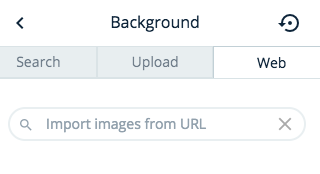
After you have selected or uploaded the background picture and returned to the builder, you can edit the background image.
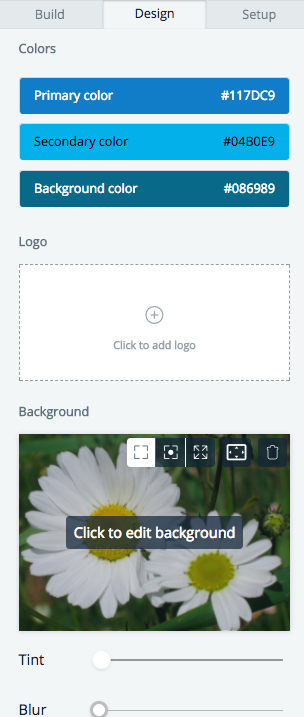
You can, for example, modify how the image is placed (Cover, Fit, Stretch) and specify the alignment. You can delete the image by clicking on the trash bin (Delete). You can also edit the Tint and Blur by moving the sliders.
You can change the image by clicking Click to edit background.
