There are plenty of different kinds of question types to choose from. To collect the most useful data, it's important to choose the right question type for each question. Here you can find an explanation for each type and what they are best for.
2D Slider
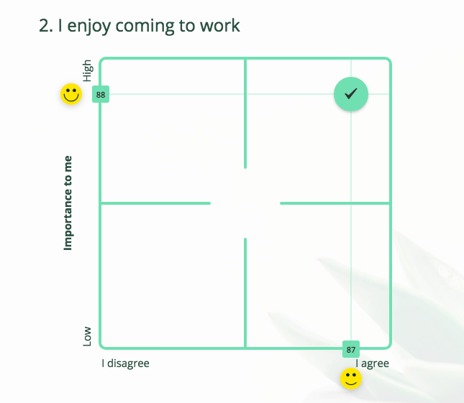
The 2D Slider question type is something that we at ZEF are very proud of. With 2D Slider, respondents' opinions are measured in two dimensions. For example, in the X-axis, you can ask about the taste of the new coffee your company started to order. In the Y-axis, you can ask if the taste is really important for the respondent.
Our Z-Scoring method together with 2D Slider questions helps you figure out which issues in your survey require your immediate attention and which ones you can ignore. For example, if one of your subject areas has performed poorly, but at the same time it's importance is low, it's nothing to worry about immediately. This feature is very popular among HR and customer satisfaction surveys.
When you have given your question or statement a name, proceed by giving the 2D axes their minimum and maximum labels. We recommend that you also give titles to the axes to make answering easier. Please see the picture below for an example.
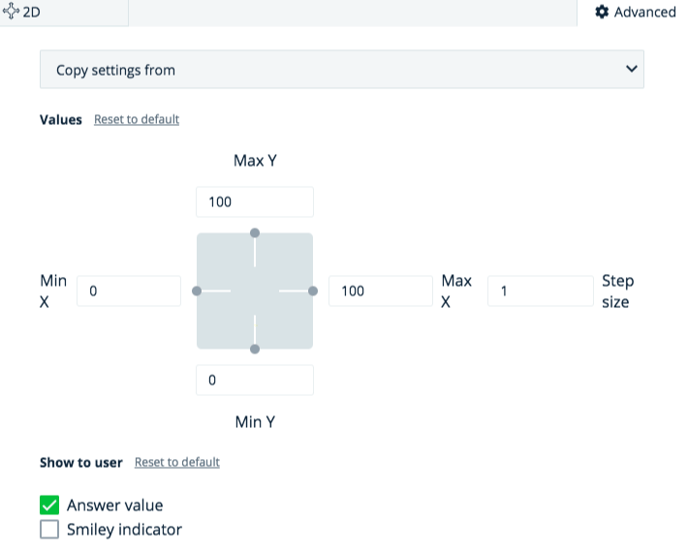
In the advanced settings, you can
- copy settings from a previous question
- set the minimum and maximum values for the axes
- adjust the step size of the 2D answering field
- toggle
Slider
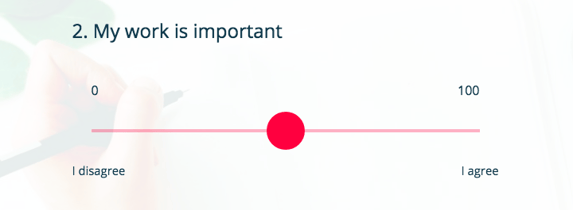
The Slider is a popular and easy alternative to choice questions. It's good for respondents to choose more flexibly between two endpoints rather than choosing between preset choices. Respondents can move the slider handle to the point they think represents their opinion the most.
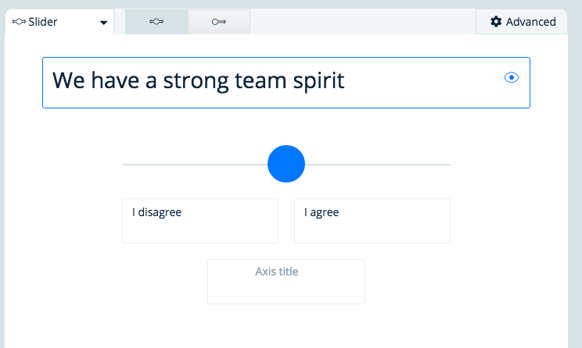
There are two kinds of sliders: Center slider and Zero slider. With the Center slider, the handle is located in the middle and in Zero slider it is located on the left end of the slider - point zero.
You can label the minimum and maximum values simply by typing them in the corresponding fields. Same goes with labeling the axis itself. For example, when the question is "my current mood":
- Axis label: "Mood"
- Max label: "Brilliant!"
- Min label: "Not so good"
Click the Advanced icon to make more adjustments (optional):
- Copy question settings from another question
- Set up minimum and maximum values for the question
- Reset the values
- Adjust step size
- Toggle visibility to respondents
- Axis minimum and maximum values
- Answer value (on top of the slider handle)
- Smiley indicator
Hint: The bigger the gap between min and max values, the 'smoother' the handle movement is. This is something to note when thinking about user experience.
Range
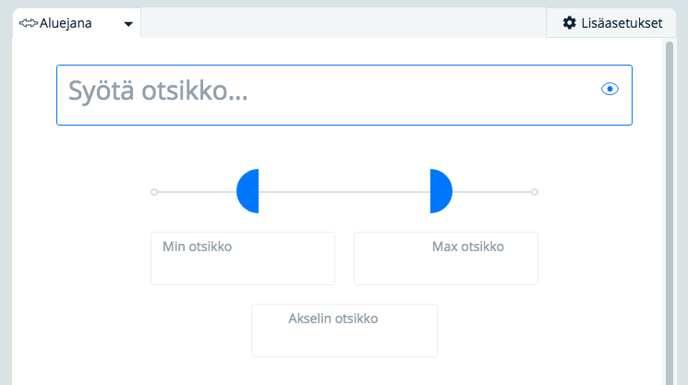
The Range question type works very similarly to a slider. The difference with range type questions is that it allows the respondent to select a range of two values. This is particularly handy when building a product selector, where the respondent can select a suitable price range for their desired product.
Info Text
When you want to inform your respondents about the purpose of your survey, give them feedback in the middle of the survey or give them instructions on how to answer, the info text question type is the way to go. Just go ahead and give your info text a title and write some text in the field:
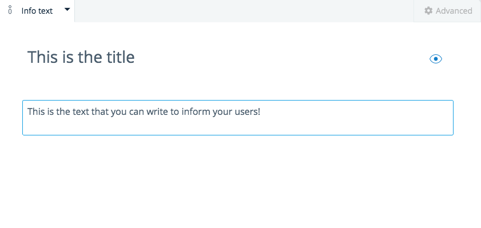
Choice
Selecting the Choice question type lets your respondents choose from different options. Click Add choice to write down a new choice option. You can add multiple choices, and delete them by clicking the trash bin icon that appears next to the choice.
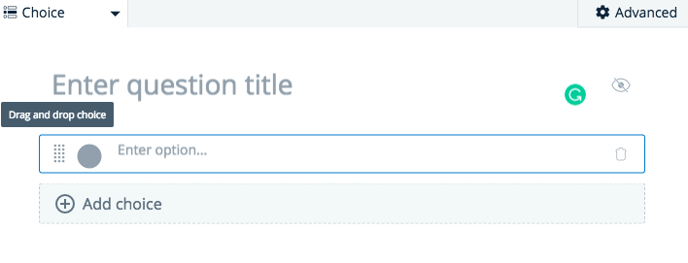
You can also give an option to evaluators to write their own option. That can be added by clicking Add "Other" Option on. The label for the textbox can be modified by writing the wanted text on the field Other.
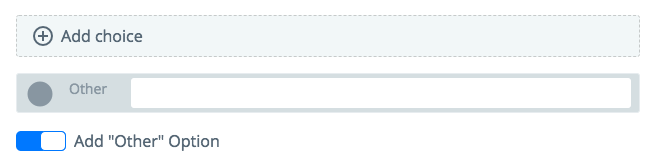
In the Advanced settings, you can
- determine the number of choices the respondent can pick
- toggle visibility for selection limit
URL, Email, Phone, Number
If you want to your respondents to write down a website URL (a homepage, for example), an email address, a phone number or any kind of other numbers, then these are the input types to use.
Text
Sometimes it is useful or even necessary to collect feedback or opinions on a subject. Quite often, when one question group (subject) is at an end, general feedback on that question group is collected.
Input texts are also useful when you want to engage respondents who have answered a previous question in a certain manner. For example, when a respondent has given his or her opinion a bit on the negative side, you might want to ask, how the topic can be improved. Of course, this also works in the opposite way!

Numeric dropdown
With a numeric dropdown list, you can create a dropdown list of numbers. Just choose the minimum and maximum values and then define the step size.
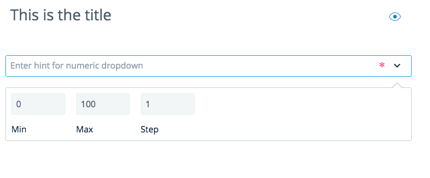
Dropdown
The regular dropdown list serves as an alternative to choice questions. Write your options down and give a hint to your respondents, if you want.
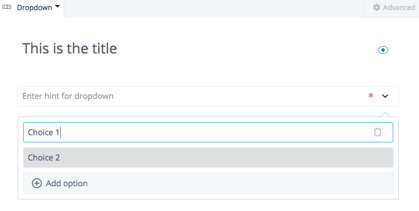
Checkbox
Here's an example of how to utilize the checkbox:
After you have collected various inputs, like contact info, from your respondents, you might want to have that data at your disposal. Without a respondent's agreement, you may no longer be allowed to store and use their personal information. To overcome this issue, you can add a Checkbox to give the respondents a chance to allow you to use their personal data for further use.
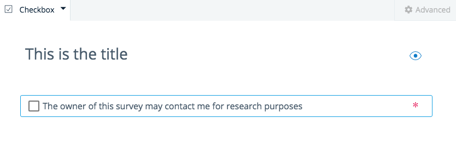
Don't forget that you can change the order of the questions by dragging and dropping the questions on the list.
