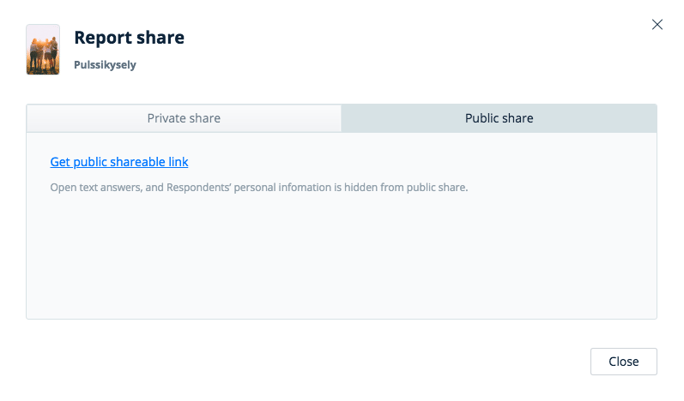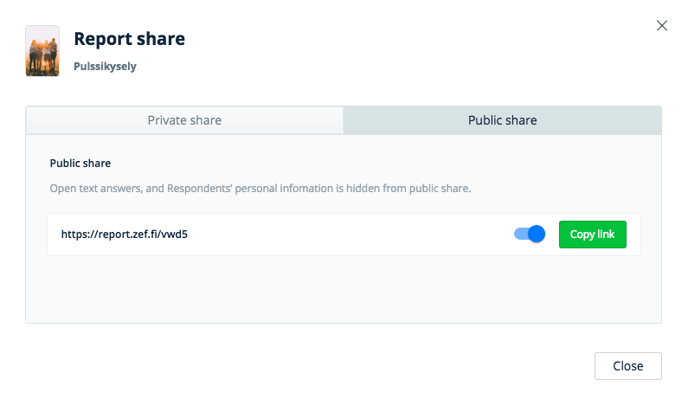Report can be shared either with public link or private link. Public link can be opened by everyone who gets the link. Private link is sent via email to selected respondents and only they are authorized to see and use the report.
Report links
Report can be shared either with public link or private link. Public link can be opened by everyone who gets the link. Private link is sent via email to selected respondents and only they are authorized to see and use the report.
The report link is interactive, which means that everyone that has the report link can analyze the data by clicking certain user segments and creating comparisons. Here we have one example of a shared report link.
Private share link
All the data that you have in the report view is showing to the person who gets the private share link. If you want to filter some data away, you can crop out some user segments or questions. Private share link is mostly used if you want to share the whole report, or create and share separate reports for certain groups/people, for example team leaders about their own team’s performance.
You can share your report with private share link by following the next steps:
- Click Share-button from the upper right corner of the report view and new tab opens
- In the Private share tab, add the emails you want to share the report with and write an optional message for them
 -button in this view means that the link will update the data also later if you get more respondents to the survey. So if new respondents answer to the survey and belong to the user segment that you have created, they are showing in the data of this report link.
-button in this view means that the link will update the data also later if you get more respondents to the survey. So if new respondents answer to the survey and belong to the user segment that you have created, they are showing in the data of this report link.
Public share link
Report can be shared with public share link by following these steps:
- Click Share-button from the upper right corner of the report view and a new tab opens
- Select Public share and then Get public shareable link
- Copy the link and share it to your stakeholders
Remember, that open text answers and respondents’ personal information are hidden from public share.