You can import contacts to ZEF survey tool as a CSV or TXT file. When importing contacts, make sure Upload file is selected and then click Browse to select wanted CSV or TXT file from your computer.
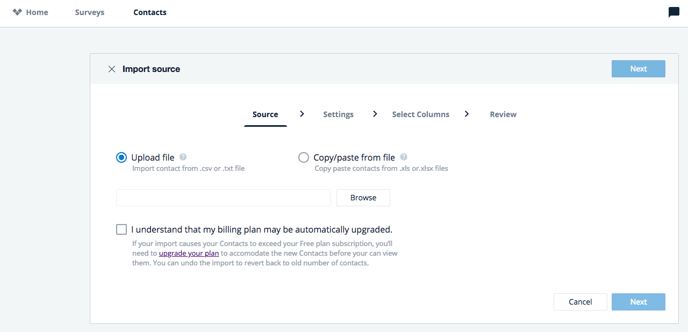
After that click Next and modify Settings if needed: first select the Delimiter used in the file. That can be either comma, tab, space, semicolon or any other mark, which is defined in the section Others.
If the first row of the file contains header, tick on the section First row contains header. Continue importing contacts by clicking Next.
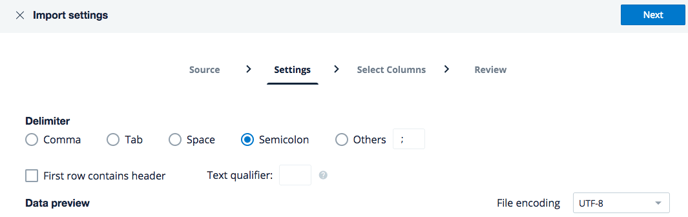
On the next part, you can select columns that will be imported. Text This column is skipped means that the information on that specific column will not be imported. To import column with text This column is skipped, click Edit on the column.
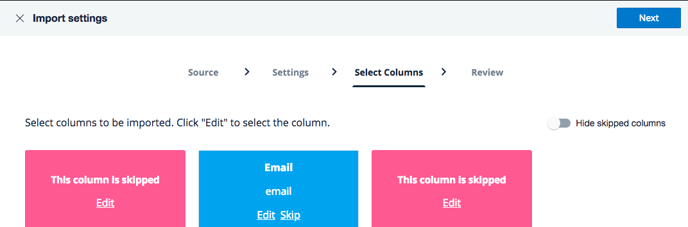
The following view will open:
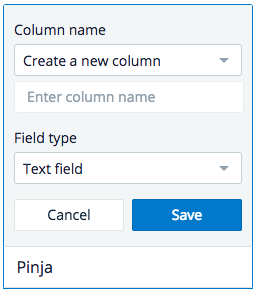
On the part Column name, give an existing name for the column or create a totally new column. Also, specify the Field type and press Save.
After you have given a name for each column, press Next. On the tab Review, you can check that all the information are right. Please, also define if you want to use an existing list, create a new list or not to use a list at all. Set out, what will be done for duplicate contacts. Then click Import contacts and new contacts will be imported.
